
How to Automate Social Media Posts Using Make.com
Social media management can be tedious, time-consuming and error prone. Last quarter, our team ran three campaigns at once. We had a content calendar for LinkedIn thought leadership, Twitter/X updates, a Facebook community post, plus the odd Instagram visual. We were spending more time pasting captions than talking to customers. We were seeking solution to get rid of this hectic work.
That’s when make.com helped us with its automation features.
If you’ve never used it, think of Make as a reliable colleague who doesn’t mind doing the same task a thousand times—exactly the way you ask—without sighing. You set the rules, it follows them. The goal isn’t to replace your voice; it’s to protect it by giving you back the hours you lose to admin.
In this blog, we'll dig deep on “how make.com helps in automating social media posts.”
Why Automate Social Media Posting?
Before jumping into the setup, let’s understand why automation is essential:
- Keeps your publishing consistent (even on holidays)
- Cuts out copy-paste fatigue and last-minute typos.
- Frees up time for human work—ideas, conversations, creative judgment.
- Leaves a paper trail you can measure and improve.
You’re not handing over your brand. You’re handing over the repetitive bits.
What is Make.com?
Make.com is an integration platform that allows you to connect various apps and services together using visual workflows — called scenarios. With Make.com, you can build automations without writing a single line of code.
Think of it as a middleman that helps two or more apps talk to each other.
What You Need to Get Started
Before automating, make sure you have:
- Make.com account
- social media Accounts
- A content source: could be Notion page, a Google Sheet, Airtable, or Dropbox/Google Drive folder to store your social media posts.
- Basic idea of your posting schedule
Step-by-Step: Automate Social Media Posts Using Make.com
Let’s say you want to automate LinkedIn and Twitter posts from a Google Sheet where your marketing team adds content.
Step 1: Set Up Your Content Source
Open Google Sheets
Create a sheet with columns like:
- Date
- Time
- Platform (LinkedIn/Twitter)
- Message
- Image URL (optional)
Step 2: In Make.com build a New Scenario
- Log into your Make.com account.
- Click on ‘Create a new scenario’.
- Choose Google Sheets as the first module.
- Select ‘Watch Rows’ — this will trigger the automation when a new row is added (or a scheduled time is reached).
- Connect your Google account and choose the correct sheet.
Step 3: Add a Filter (Optional)
You can add filters to post only on a specific platform. For example:
- If Platform = LinkedIn → route to LinkedIn
- If Platform = X (Twitter) → Send to X (Twitter)
Click on the button between modules, initiate a filter, and place the suitable condition.
Step 4: Add Social Media Modules
For LinkedIn:
- Click Add another module
- Search and select LinkedIn
- Choose ‘Create a Share Update’
- Make a connection with your LinkedIn account and select the profile/page to post on.
- Map the Message column from the sheet to the update text.
- Add the image URL or media if needed.
For Twitter (X):
- Add another module.
- Choose Twitter
- Select ‘Create a Tweet’
- Connect your Twitter account.
- Map the text field from the sheet.
- Add image support if the column has media URLs.
Step 5: Schedule Your Scenario
- At the bottom of the screen, click the clock icon to set how frequently Make.com should check your sheet (e.g., every 15 minutes, every hour, daily).
- Save the scenario.
- Click ‘Run once’ to test it.
- If everything works fine, turn the scenario ON.
Your social media automation is now live.
Additional Use Cases
Here are a few more ways you can automate social media using Make.com:
Notion to Instagram
- Maintain your content calendar in Notion
- When a new item is marked “Ready,” auto-upload to Instagram (via Facebook API)
Airtable to LinkedIn with Images
- Store post text, hashtags, and image URLs in Airtable
- Schedule posts using date/time fields
- Publish directly to your LinkedIn Company Page
Canva to Twitter
- Export Canva designs to Google Drive
- Watch Google Drive for new files
- Post the graphics to X with a prewritten caption
Tips for Better Automation
- Use filters smartly: Only post when all conditions are met (e.g., status = ‘Ready’).
- Handle errors: Set up notifications if something fails, like invalid image URLs.
- Optimize message format: Different platforms have character limits and formatting rules.
- Track activity: Log posted content in a new sheet or database for auditing.
Limitations to Be Aware Of
While Make.com is powerful, it has some limitations:
- Instagram support is limited and needs Facebook API.
- X/Twitter and LinkedIn APIs have posting restrictions like rate limits.
- The free plan offers limited operations per month — upgrade if you need high-volume posting.
- Some SM platforms only give access to “business” account types.
Final Words
Automating social media could feel like spinning plates, Make.com lets you put the plates on a slow-moving conveyor instead. You still choose what goes on with them. You still decide the order. You’re just not sprinting between stands all day.
Whether you're a solo entrepreneur managing your brand or a social media manager handling multiple clients — Make.com provides a flexible and reliable automation solution. So if you haven’t already explored Make.com for social media automation, now is the perfect time to start. Set up your first scenario today and watch your social media posting run on autopilot.
CloudCache Consulting offers make.com integration services globally. We have happy clients globally, you can check our clients reviews on Upwork.
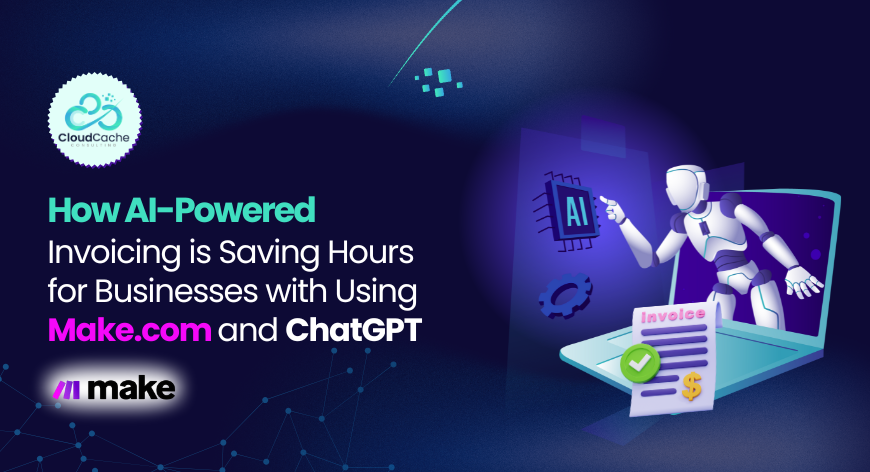
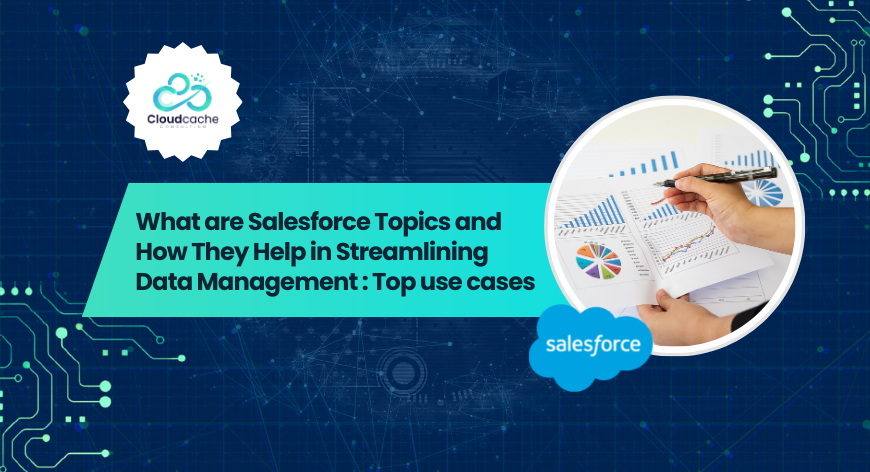
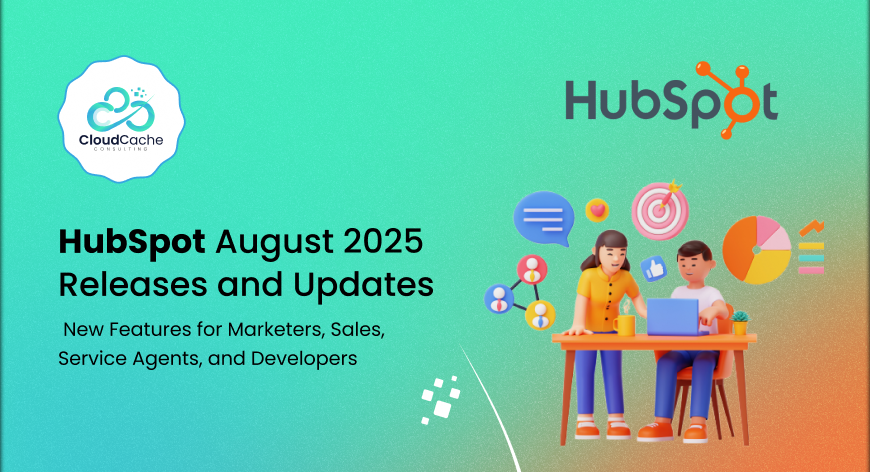
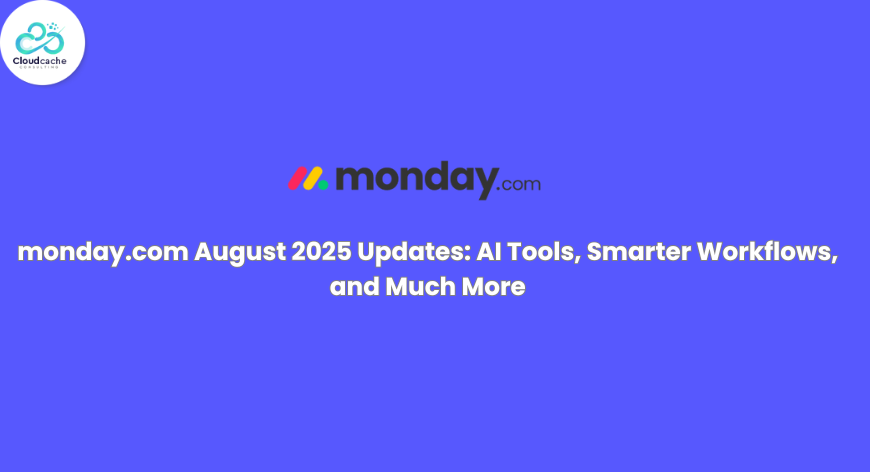
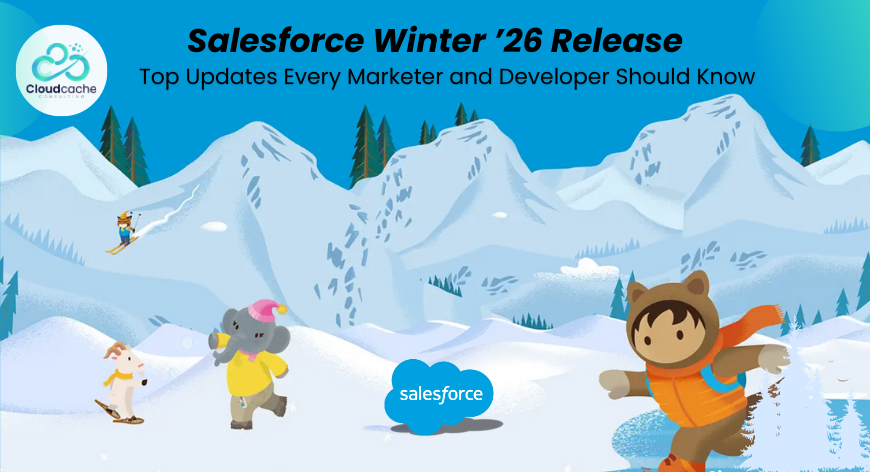
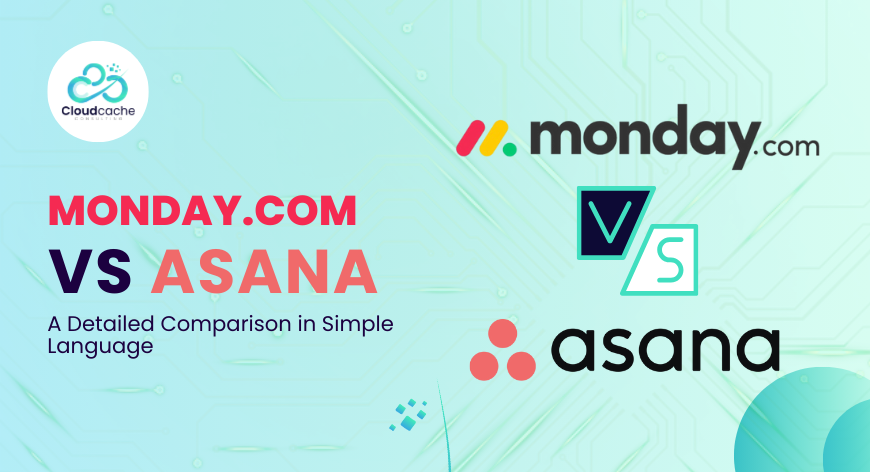
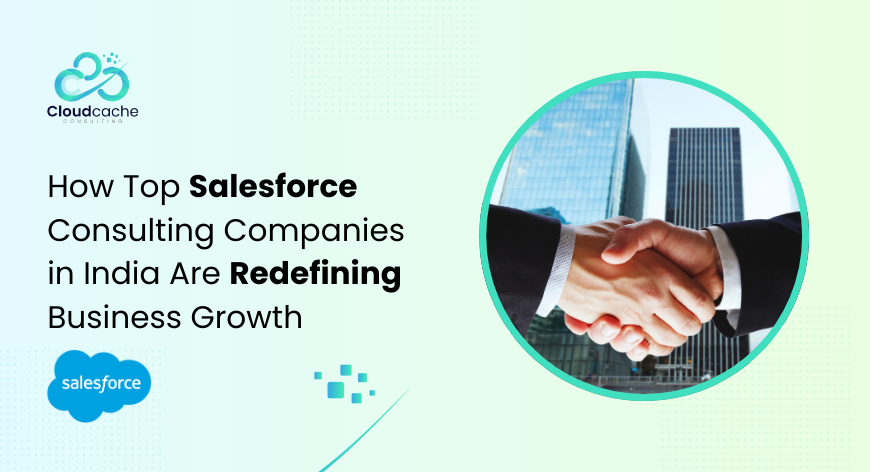
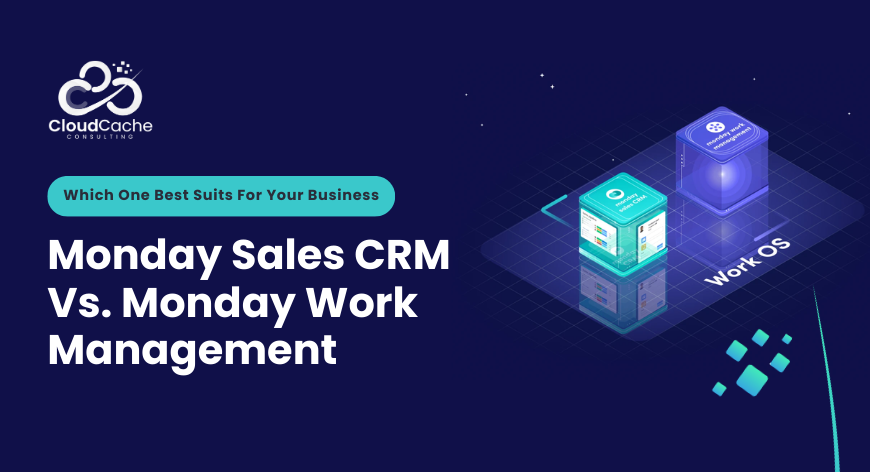
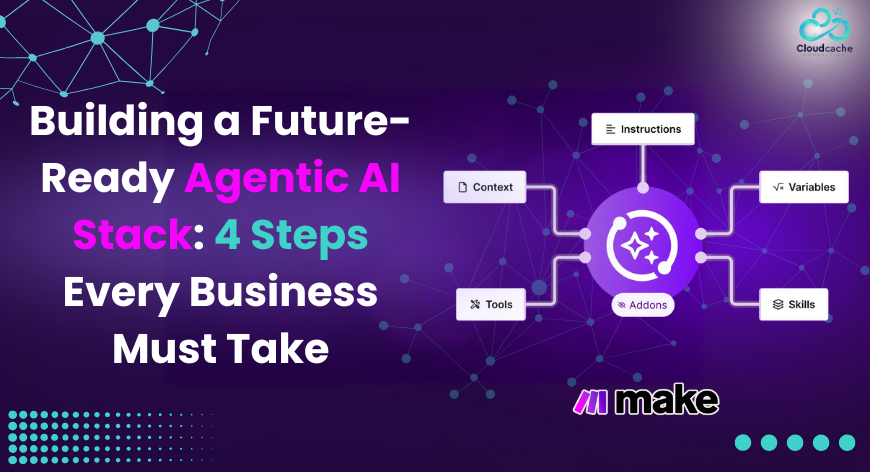
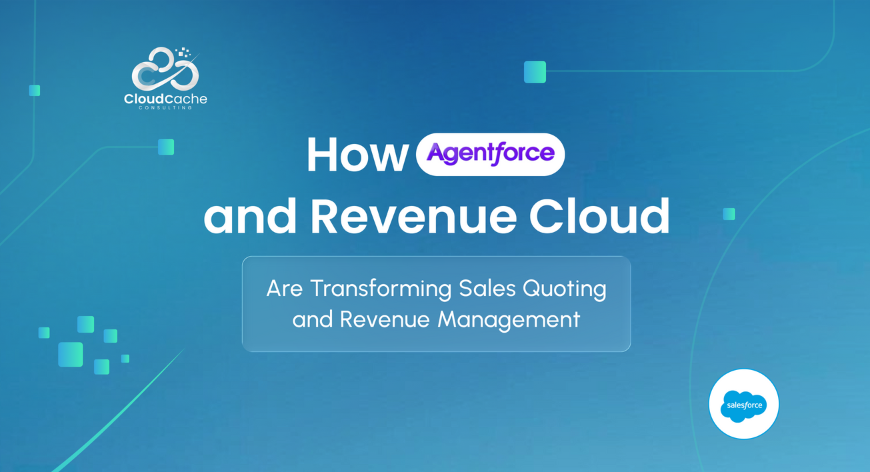

Leave a Reply
Your email address will not be published.