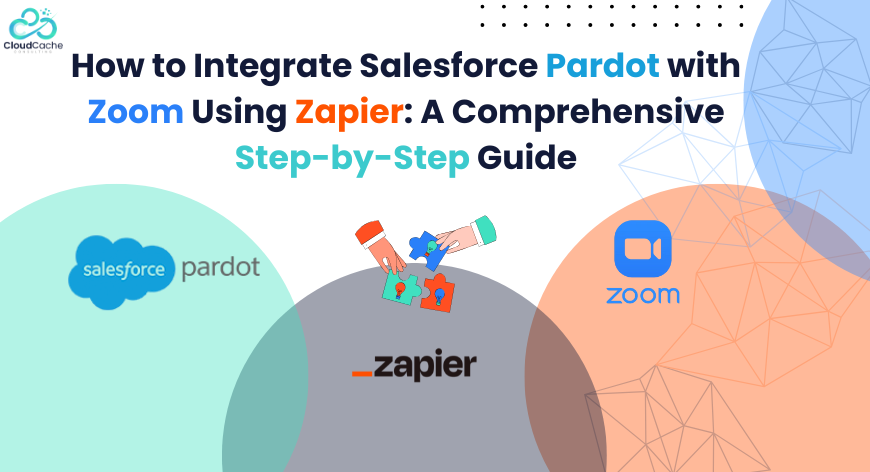
How to Integrate Salesforce Pardot with Zoom Using Zapier: A Comprehensive Step by Step Guide
Webinars are more often happening in the business world. They are concentrated moments when prospects reveal intent, questions, and priorities. Yet too often those moments evaporate into spreadsheets, lost context, and delayed follow-up.Teams lose that clarity because registrant lists became messy, attendance reports got buried, or follow-ups were delayed by hours. What starts as a vivid human discussion too often ends as passive data in a spreadsheet.
This guide shows how to connect Pardot with zoom and have persistent, actionable data through Zapier.
Why It's Needed:
Beyond immediate conversions, integration changes how your operations measure impact. Webinar engagement becomes a persistent signal in scoring models, campaign attribution becomes more honest, and sales conversations start with context rather than conjecture.
Integrating Pardot and Zoom through Zapier is a strategic upgrade.
A smooth integration allows your team to:
- Centralize webinar engagement signals within Pardot
- Trigger automated nurture sequences for registrants and attendees
- Update prospect grading and scoring with webinar behavior
- Equip sales teams with timely, event-driven intelligence
- Reduce manual data handling and operational latency
Salesforce Pardot Integration with Zoom Using Zapier Step-by-Step
STEP 1: Preparation
Ensure all prerequisites are fulfilled, before configuring the integration
Pardot Requirements
- Access to Salesforce Marketing Cloud Account Engagement (Pardot)
- API User with permission sets:
- Marketing Admin, API Access, Pardot User, etc.
- Business Unit ID (required for API authentication)
- A designated Pardot field mapping strategy for webinar data
Zoom Requirements
- Pro, Business, or Enterprise Zoom account
- Webinar add-on if you are integrating webinar events (as opposed to basic meetings)
- Admin access to manage app permissions
Zapier Requirements
- Zapier Professional or higher (recommended for webhook and multi-step automation)
- Stable OAuth connections for Zoom and Pardot
- At this stage, you’re essentially setting the foundation — ensuring your tech stack supports the workflow without friction.
STEP 2: Authenticate Zoom and Pardot in Zapier
Connect Zoom
- Navigate to My Apps in Zapier.
- Search for Zoom and select it.
- Click Connect and sign in via OAuth.
- Grant Zoom permissions for:
- Event registrants
- Participant details
- Webinar activity
Connect Pardot
Since Pardot now uses Salesforce OAuth, the setup is more technical.
- In Zapier, add a new connection for Salesforce Marketing Cloud Account Engagement (Pardot).
- Sign in using your Salesforce credentials.
Select:
- Correct Pardot Business Unit
- Preferred instance (e.g., NAxx, EUxx)
- Approve data access scope
With both systems authenticated, Zapier becomes your middleware — ready to receive Zoom signals and send structured data into Pardot.
STEP 3 : Choose Your Trigger: When Should Zapier Start the Workflow?
You can trigger your automation based on multiple Zoom activities. The most common triggers are:
A. New Webinar Registrant
Use this if you want every registrant to be created or updated as a Pardot prospect.
B. Webinar Attendance
Use this if your objective is to add scoring, update engagement behavior, or trigger follow-ups post-event.
C. Webinar Absence
Use this for targeted re-engagement campaigns.
For this guide, let’s use New Registrant as the primary trigger.
Process:
- Create a new Zap.
- Choose Zoom as the trigger app.
- Select the trigger event: New Webinar Registrant.
- Connect your Zoom account.
- Choose the webinar from the dropdown.
Zapier will now detect and pull registrant data fields such as:
- First Name
- Last Name
- Company
- Job Title
- Registration Time
At this point, you're essentially capturing raw Zoom data and preparing it for transformation.
STEP 4: Format the Incoming Data
Most mature marketing teams prefer to standardize incoming data before sending it to Pardot.
Use Zapier’s internal utilities:
- Formatter by Zapier – Text
Clean messy names, split full names, fix casing.
- Formatter – Date/Time
Convert Zoom’s timestamp into Pardot-friendly formats.
- Utilities – Lookup Tables
Standardize job roles, industries, or registration sources.
This stage ensures your Pardot database remains pristine and analytics stay accurate.
STEP 5: Create or Update a Prospect in Pardot
Now the core integration begins.
Add the next step in your Zap:
Salesforce Marketing Cloud Account Engagement (Pardot) //what to edit in this
Select the action:
Create or Update Prospect
Map the Zoom fields to Pardot fields:
- Email → Email
- First Name → First Name
- Last Name → Last Name
- Company → Company
- Job Title → Job Title
- Registration Source → Custom Field (e.g., “Webinar Source”)
- Webinar ID / Webinar Name → Custom Field
Set Pardot options:
- Assign to User or Queue (optional)
- Set Campaign (important for attribution)
- Set Prospect Score (optional)
- Set Tags (e.g., “Zoom Webinar,” “Event Registration”)
Once saved, this step ensures every Zoom registrant becomes an enriched Pardot prospect with structured metadata.
STEP 6: Adding Conditional Logic
Use Filters or Paths to introduce business logic.
Examples:
- If the prospect already exists, update only webinar-related fields.
- If the registrant is a VIP or C-suite persona, notify the sales team.
- If the registrant’s company matches a target account list (TAL), add an ABM tag.
- If they attend the webinar, increase their score by +30.
- If they missed the event, enroll them into a follow-up nurture sequence.
Zapier provides high flexibility for experienced marketing ops reps and teams.
STEP 7: Trigger Post-Webinar Automation in Pardot
Once registrants are in Pardot, automate downstream workflows:
A. Send Event Reminder Emails
Use Pardot’s Engagement Studio to deliver timely pre-webinar communication.
B. Trigger Follow-Up Nurtures
Attended → Send replay + product CTA
Absent → Send “sorry we missed you” + recording
C. Update Scoring & Grading
Increase Score based on attendance, Q&A participation, or duration.
D. Sales Notifications
Send automated alerts to account admins for high priority prospects.
By orchestrating these workflows, you turn a simple Zoom session into a revenue-generating activation funnel.
Points to Remember
Beyond technical setup, sustainable revenue operations require thoughtful planning.
Here are some points to remember:
- Maintain Clean Field Mapping
Avoid inconsistent naming or mismatched data types.
- Implement Error Handling
Use Zapier’s Task History and auto-retries to manage API failures.
- Align Scoring with Webinars
Integrate webinar signals into your global scoring model.
- Use Dynamic Lists in Pardot
Let Pardot automatically segment webinar audiences for automation.
- Conduct Quarterly Integration Audits
Zoom, Salesforce, and Zapier update API schemas frequently. Regular reviews avoid workflow breakage.
Conclusion
This integration is not a one-time engineering task; it is a capability upgrade for your revenue engine. Build reliable field mappings, add sensible filters that reflect your business logic, and monitor task histories for exceptions. When people can focus on crafting relevant messages instead of wrestling with CSVs, the business wins and prospects get a more considered experience.
CloudCache Consulting has good expertise in Salesforce Integration Services Utilizing its rich Salesforce Professional library. Contact us today to book a free consultation. You can check out our clients’ reviews on Upwork.
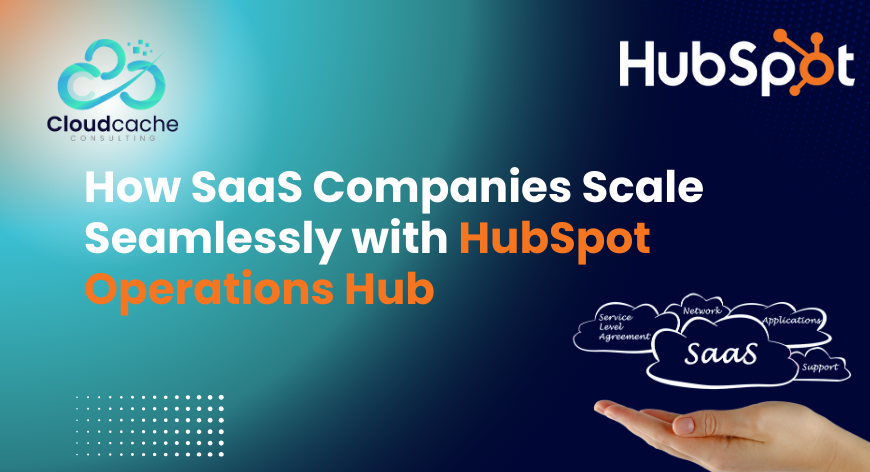
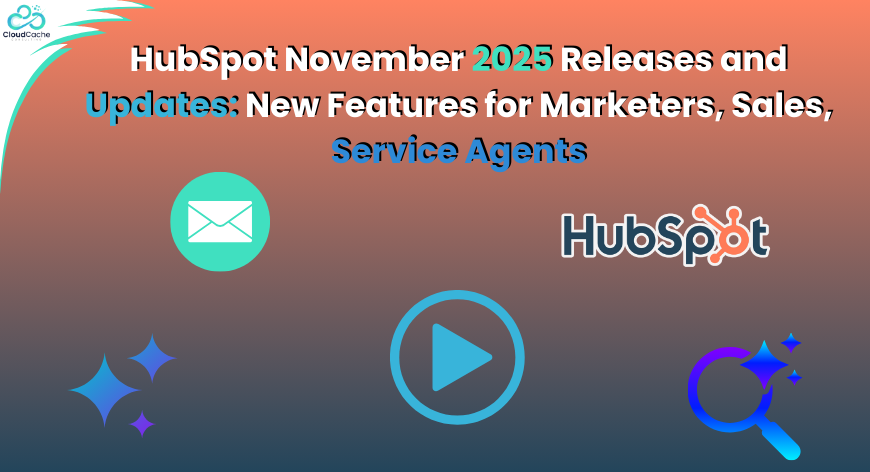

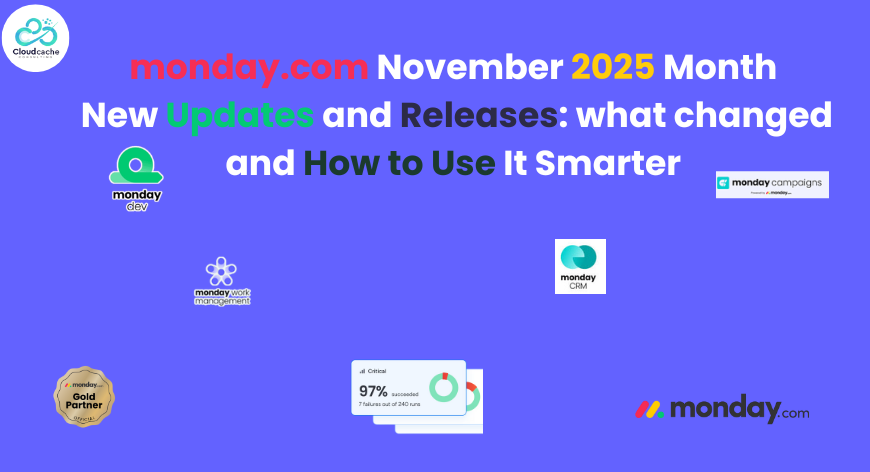

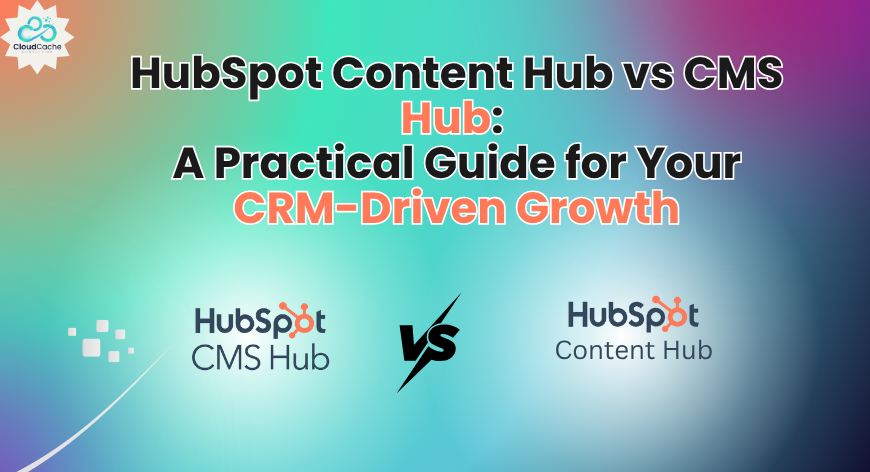
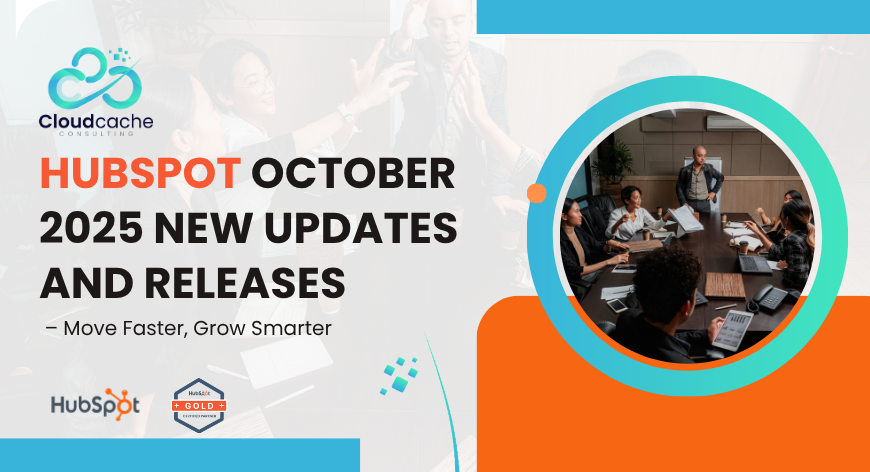
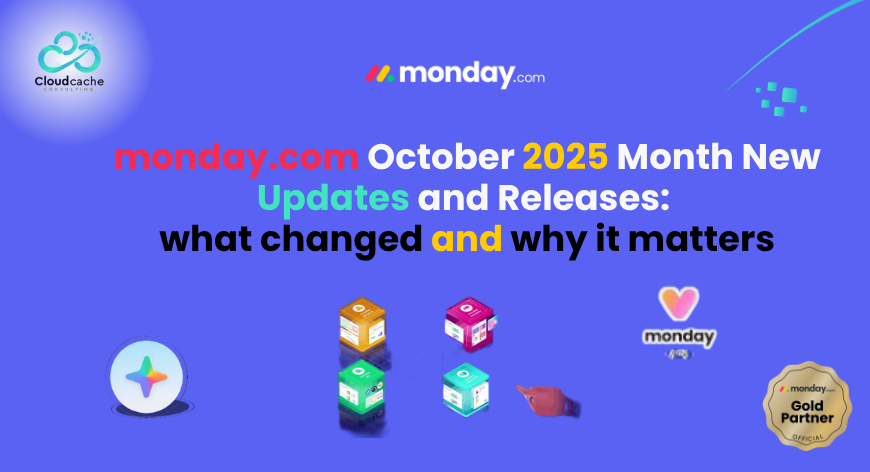

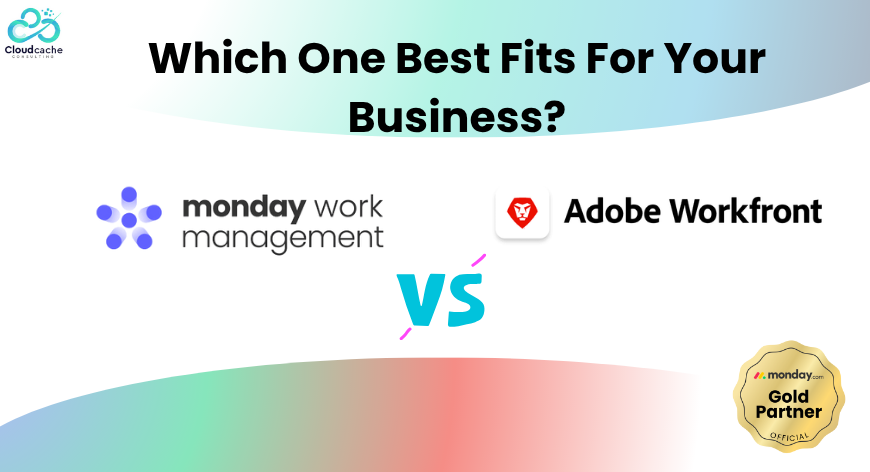

Leave a Reply
Your email address will not be published.