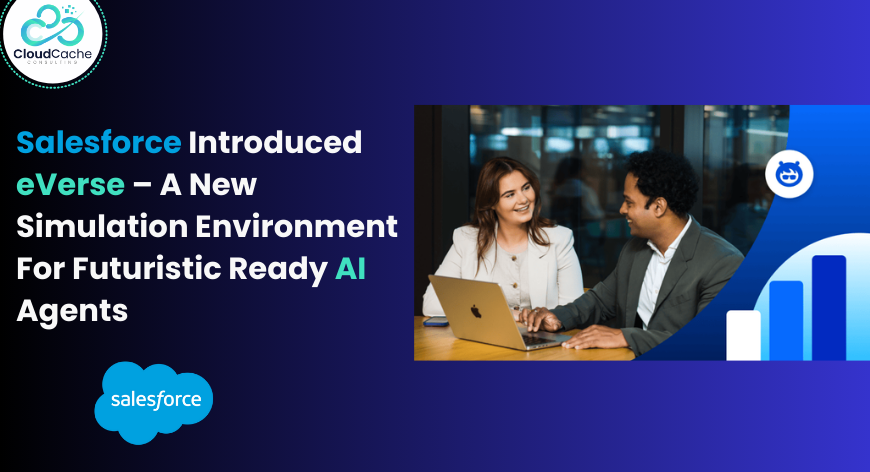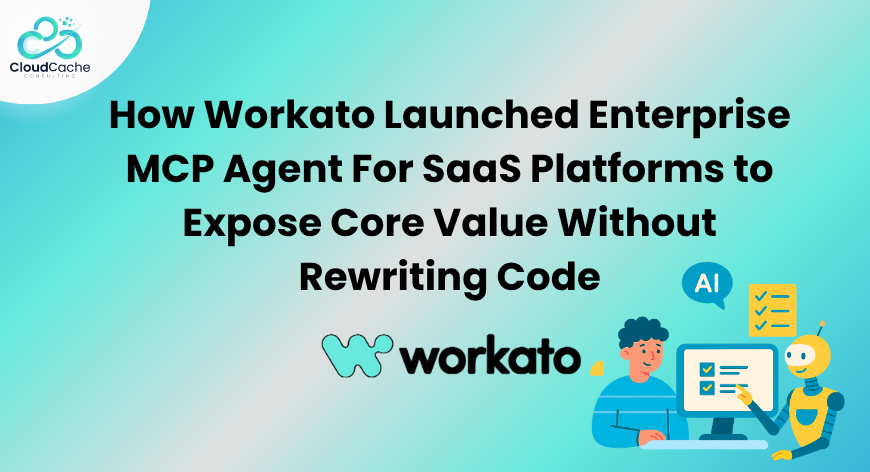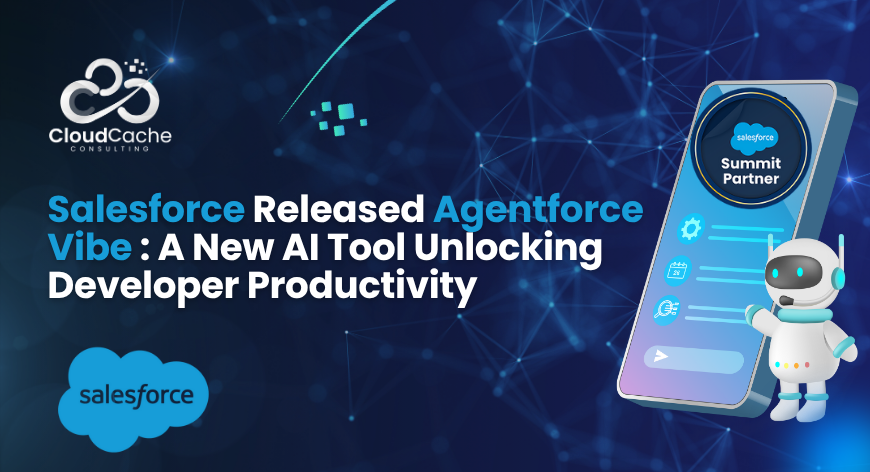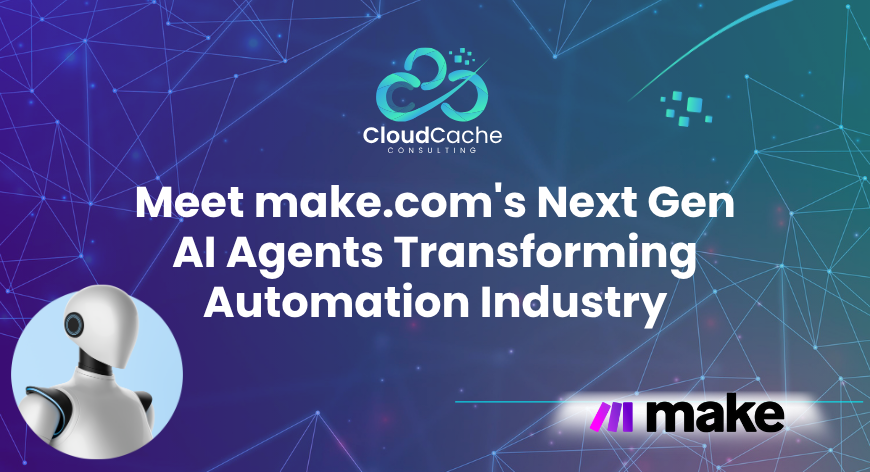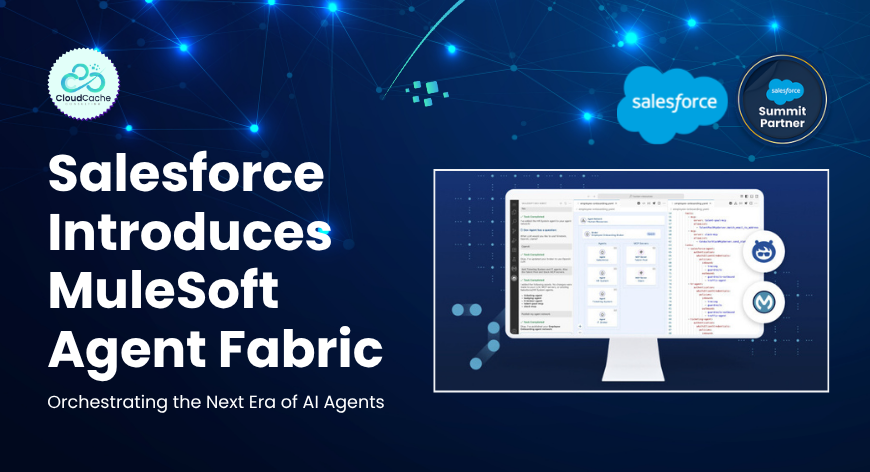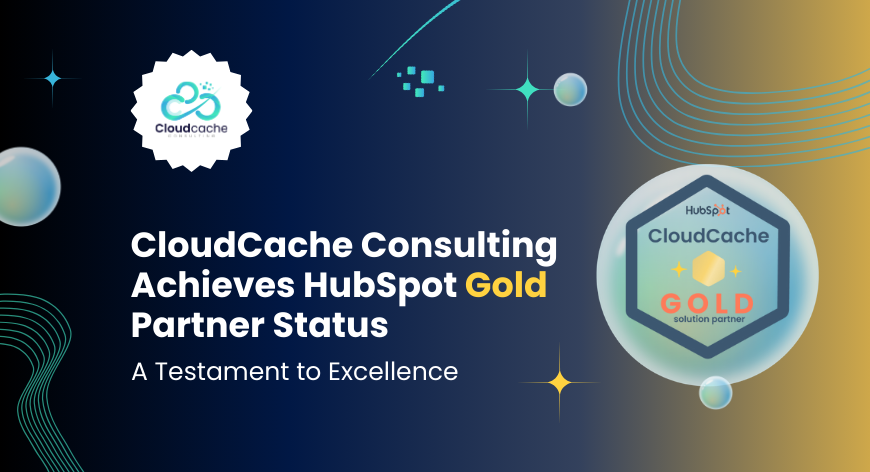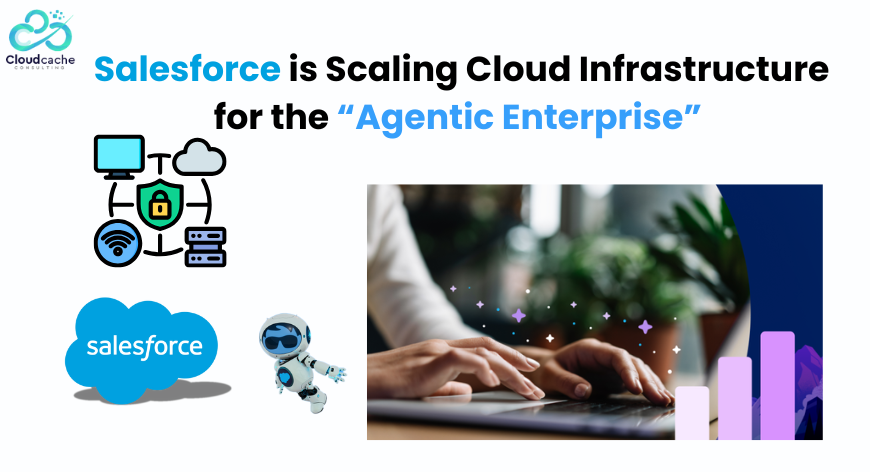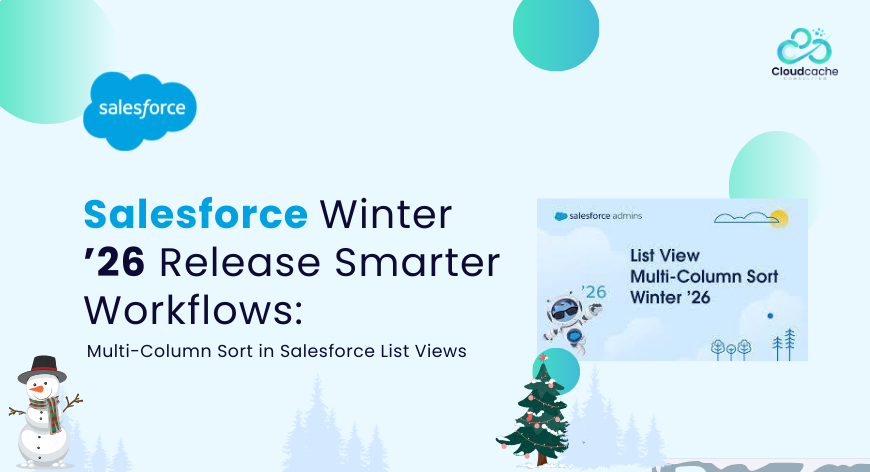
Salesforce Winter ’26 Release Smarter Workflows: Multi-Column Sort in Salesforce List Views
If you’ve ever tried to make sense of a massive list view in Salesforce, you know the struggle. Sorting by just one column often leaves you with half the picture. Maybe you sort opportunities by close date, but that doesn’t tell you which ones are worth the most. Or you look at contacts by last name, but wish you could line them up by first name too. It’s frustrating, it slows you down, and let’s face it—it’s not how modern CRM should work.
That’s why so many users jumped at the chance when Salesforce quietly rolled out multi-column sort as a beta in Winter ’25. More than 3,000 customers tested it, and the feedback was loud and clear: this is the way list views should have worked all along. Now, with Winter ’26, it’s going GA (Generally Available) for everyone.
Why Single-Column Sorting Wasn’t Enough
Before this update, your only workaround was to pile on filters. But that usually meant creating extra list views—or worse, editing the filters on a view your teammates were also relying on. Not ideal.
It wasn’t just inefficient; it was one of the top-requested improvements on Idea Exchange. And now, Salesforce has delivered. People wanted a faster way to see all the important details, without compromising or juggling multiple views.
How Multi-Column Sort Works
At the beginning of this release, there is a new button titled “Column Sort” right next to your filters. Select it, and now you can:
- Add up to five fields to sort by.
- Decide the order—ascending or descending—for each one.
- Reorder or remove fields whenever you like.
So let’s say you’re a sales manager. You could sort opportunities by owner, then stage, then amount. In just a few clicks, your pipeline view goes from “big messy wall of data” to “clear, prioritized snapshot.”
Your sort order will show up at the top of the list view and, yes, you’ll see little arrows on the column headers showing direction. Don’t like it anymore? Reset it with one click.
And here’s the kicker: it’s all personal to you. Your choices don’t mess with your colleagues’ views.
A Few Things to Watch Out For
- If you click on a column that’s already part of your sort, it’ll flip the order for that column.
- If you click on a brand-new column, your custom sort is replaced by just that one column.
- Most are covered, but if you don’t see the icon, that object isn’t supported yet.
Zero Setup
You don’t have to enable anything. Once Winter ’26 lands, multi-column sort is just there, ready to go.
Getting Ready for Winter ’26
Salesforce releases can feel like drinking from a firehose—there’s always a lot packed in. Luckily, Salesforce is rolling out blogs, videos, and resources to walk you through the highlights. Keep an eye on the Be Release Ready hub, and definitely carve out some time to try this feature yourself.
It might not look like the flashiest Winter ’26 update, but trust me—it’s going to save a lot of clicks, a lot of frustration, and make list views way more useful.
Curious—what’s the first list view you’re going to clean up with multi-column sort? Stay connected with CloudCache Consulting for more.